Learning how to mute and unmute yourself on Zoom is an essential basic skill when joining a class or meeting online.
We do not want anyone in the Zoom to hear unnecessary words or noise from our side. It is a show of respect to everyone in the meeting to mute yourself whenever you are done talking.
The microphone button on Zoom is usually at the bottom-left corner of your screen. If the microphone button is with red line it means you are muted. If you talk no one in the Zoom can hear you.
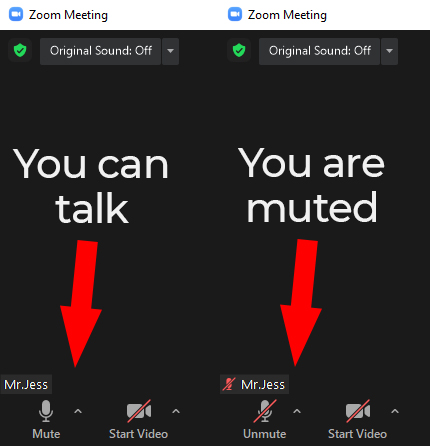
How to Mute or Unmute yourself on Zoom?
Step 1: Move your mouse at the bottom-left of your Zoom screen to see the microphone button, or with your mobile phone or iPad, tap an empty space in the middle of the screen to show the microphone button.
Step 2: If the microphone button has no red line, click or tap it to Mute yourself.
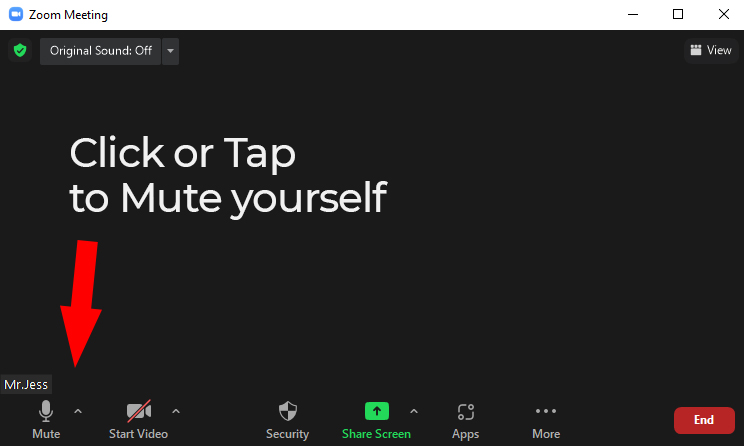
Step 3: If the microphone button has a red line, click or tap it to Unmute yourself.
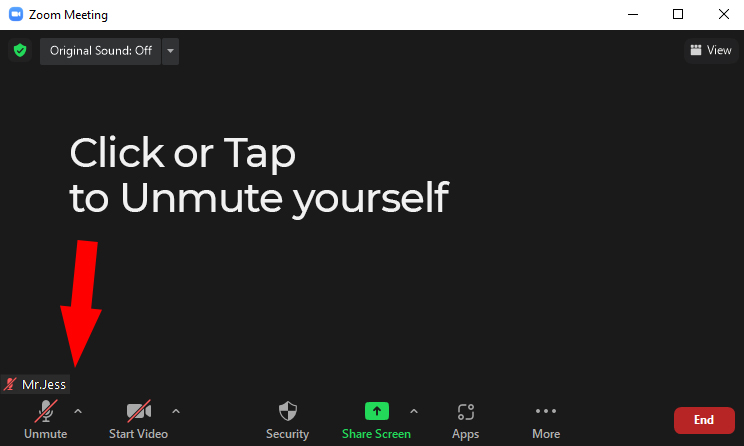
That’s all. Remember to regularly check your microphone button to see if you are muted or not.
Click here if you want to learn how to do the Raise Hand and Lower Hand on Zoom.

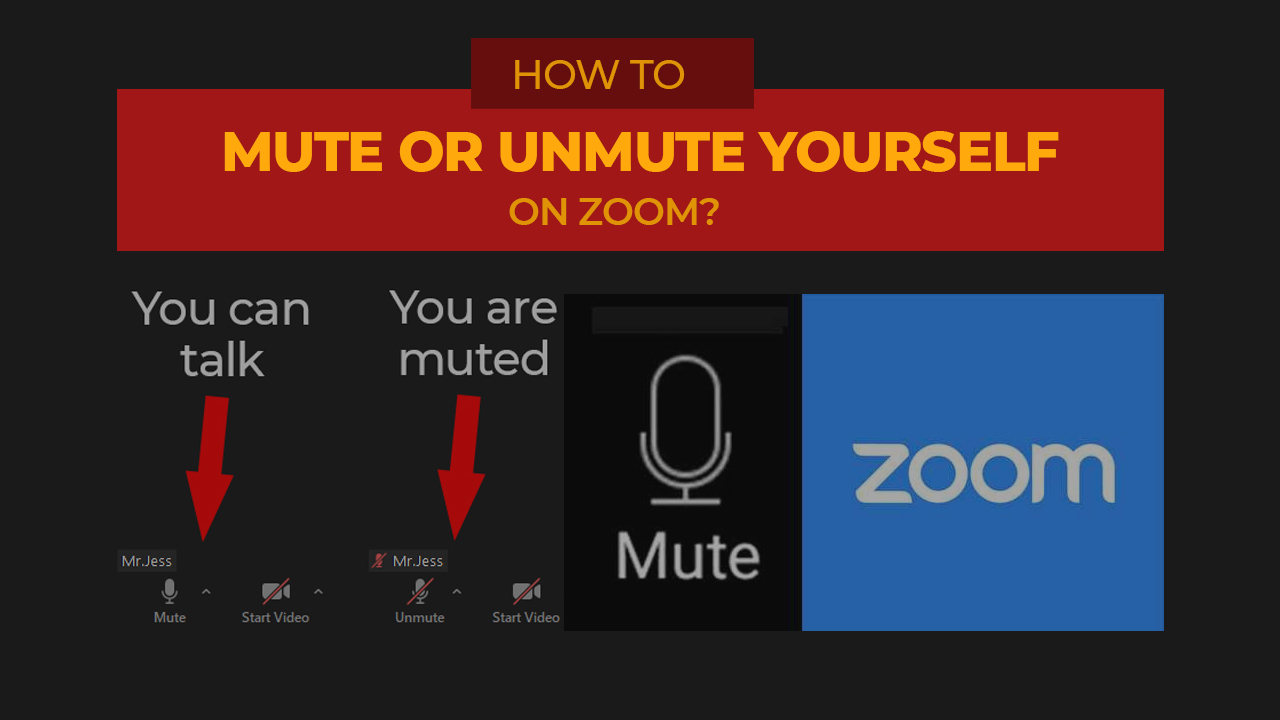
One thought on “How to Mute and Unmute yourself on Zoom?”