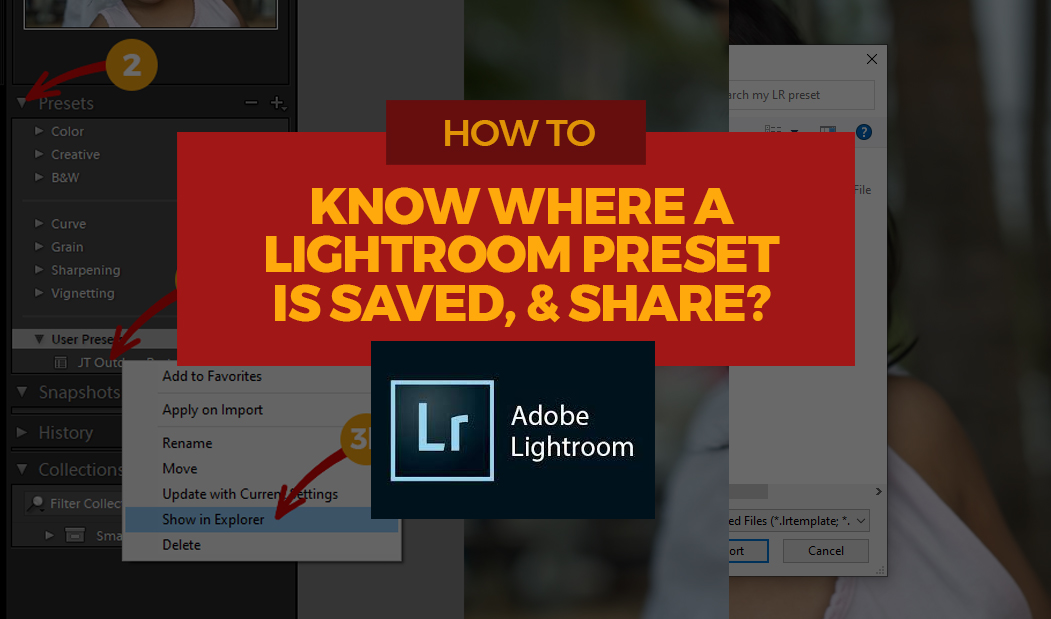Supposed you found an awesome Lightroom preset installed in your LIghtroom program, and you wanted to know where is it saved in your local drive, here’s how to find it out.
Step 1: Go to the Develop Module
Open your Lightroom, and go to the Develop Module. Be sure to select a photo.
Step 2: Go to Presets panel
Click the cascade toggle button to see a list of available Lightroom presets. You may need to click more cascade toggle button for presets under various Groups.
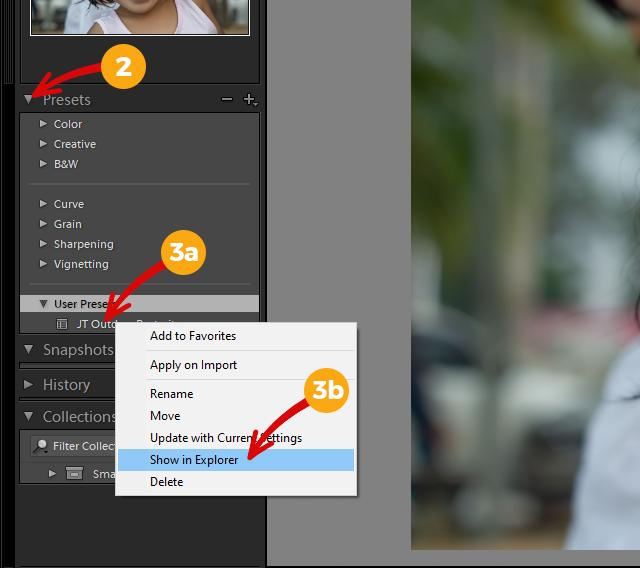
Step 3: Show in Explorer
Once you found the name of the Lightroom preset you wanted to share, right-click on it, then click Show in Explorer. This will open the system’s File Explorer so you can get the LR preset file and share it to others.
Step 4: Share the LR preset file
A Lightroom preset file is usually a very small file that can be shared via any file sharing app such as with Facebook Messenger, Gmail, Google Chat, and many others. Simply share this file to your friends the same way you share photos and other normal files, and they will be able to use it with their Lightroom program.
That’s all.
You may want to check this link to see how to import or install an LR preset into your LIghtroom.