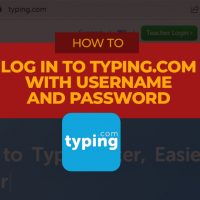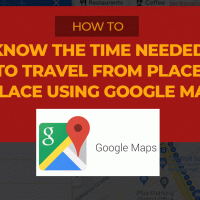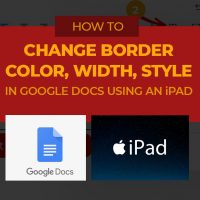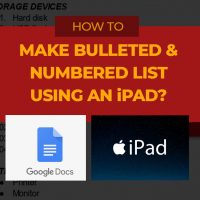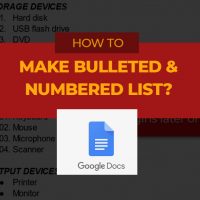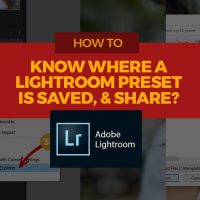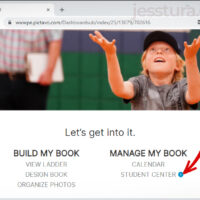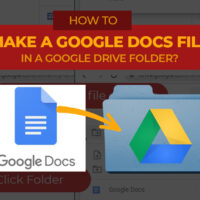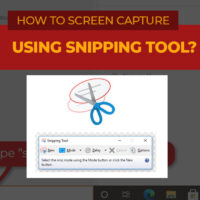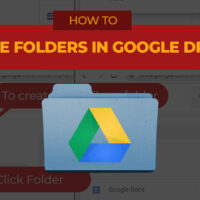Double-check if you are really login with your account. If you are not logged in, every practice you do will not be recorded under your account.
Here’s how to log in to typing.com using assigned username
The following are the steps to log in to typing.com using a username and password assigned to you.
How much time is needed to travel from one place to another using Google Maps?
If you want to know the other details on how to get from your Point A to Point B using other ways, click or tap the buttons on the top of the Search Box.
How to change table border color, width, and style in Google Docs using an iPad?
Alternatively, you can also access the table border settings by clicking the Border Icon as seen below. The Border icon will only be shown if you select the cells first.
How to make Bulleted & Numbered Lists in Google Docs using an iPad?
Type all the list items first together with the list titles. Do not do the list styles yet at this moment.
How to make Bulleted and Numbered Lists with Google Docs (not for iPad users)?
Step 1: Type all the words first. Do not do the list yet.
How to know where a Lightroom preset is saved to share to others?
Supposed you found an awesome Lightroom preset installed in your LIghtroom program, and you wanted to know where is it saved in your local drive, here’s how to find it out.
How to use a Lightroom Preset?
Whether you just installed a Lightroom preset or made your own, here are the steps to use an LR preset already installed in your Lightroom.
How to import or install a Lightroom Preset made by others
If you downloaded an LR preset and wanted to use it with your Lightroom, then here are the steps to install or import your LR preset.
How to Create Your Own Lightroom Preset
. Making your own Lightroom preset allows you to re-use the same treatment that you did with one photo to many photos in the future.
Adding students information in Pictavo
Portrait Database has all the information needed for a student such sa the firstname, lastname, grade level, etc.
How to make a Google Docs file inside a folder?
Note: Google Docs saves your work automatically.
Snipping Tool: To capture or ‘taking photo’ of your screen
How to ‘take a photo’ of the screen you are using if you do not have a separate camera with you?
Making folder and subfolder in Google Drive
It is a good practice to organize our files and folders in a meaningful way so that we know where to get our files the next time we need it.
Image Behind the Text, Darkening the image in Google Docs
Be sure to select the image first to see the Image Options button.