The claim in the title is, of course, based on my personal liking and what works best for me.
We’ve come to a generation where editing videos is as easy as taking photos, thanks to the fast smartphones and apps that are capable to do the grind.
When I try mobile video editing, I was surprised by how easy it is to produce ‘quality’ videos using only a capable phone and an app!
As I was in the search for a new phone last year, I decided to include mobile video editing as one of its capabilities. I picked Poco F2 Pro with 256 Gb of internal memory. This fits my budget and the specifications I needed.
(By the way, if you are in shopping for a smartphone with the intention of vlogging, I have one piece of advice in this link that you need to know. Don’t buy a smartphone for video editing yet unless you read this first.)
Then I started to look for the best app that can handle my video editing workflow. The ‘best app’ for me is again ‘the cheapest than can do the task’. I came across with many known names such as InShot, Quick, Adobe Rush to name a few. They have their own pros and cons.
Layers: only Kinemaster has it, so far
Most of the mobile video editing apps out there are great. But as a person who has a desktop video editing background, there’s one feature that I am looking for that is not common to many mobile video editing apps in the market as of writing; and this is the use of layers for custom-made contents. Kinemaster has it. With Kinemaster layers, one can overlay the main video not only with stickers and texts but also with your own video clips.
This is not available with the many known mobile video editing apps. Mostly, the overlays that you can do with other apps are stickers, text, and other stuff that are built-in or provided by the app itself.
Not only that you can overlay with your own video clips in Kinemaster, you can also apply different blending modes as you put it on top of another video. And, of course, you can move a layer up with one level or move it to the topmost or bottom. Below is a tutorial I made with Kinemaster featuring the use of Overlay blending mode.
The 1,000+ baht per year of subscription (I forgot exactly how much it is) to remove the watermarked Kinemaster logo and to allow you to export up to 4K quality for the final output is I think truly worth it.
Do you know of other mobile video editing apps which make use of layering? Please let me know in the comments below.
How about you? Why do you prefer the mobile video editing app you are using now?

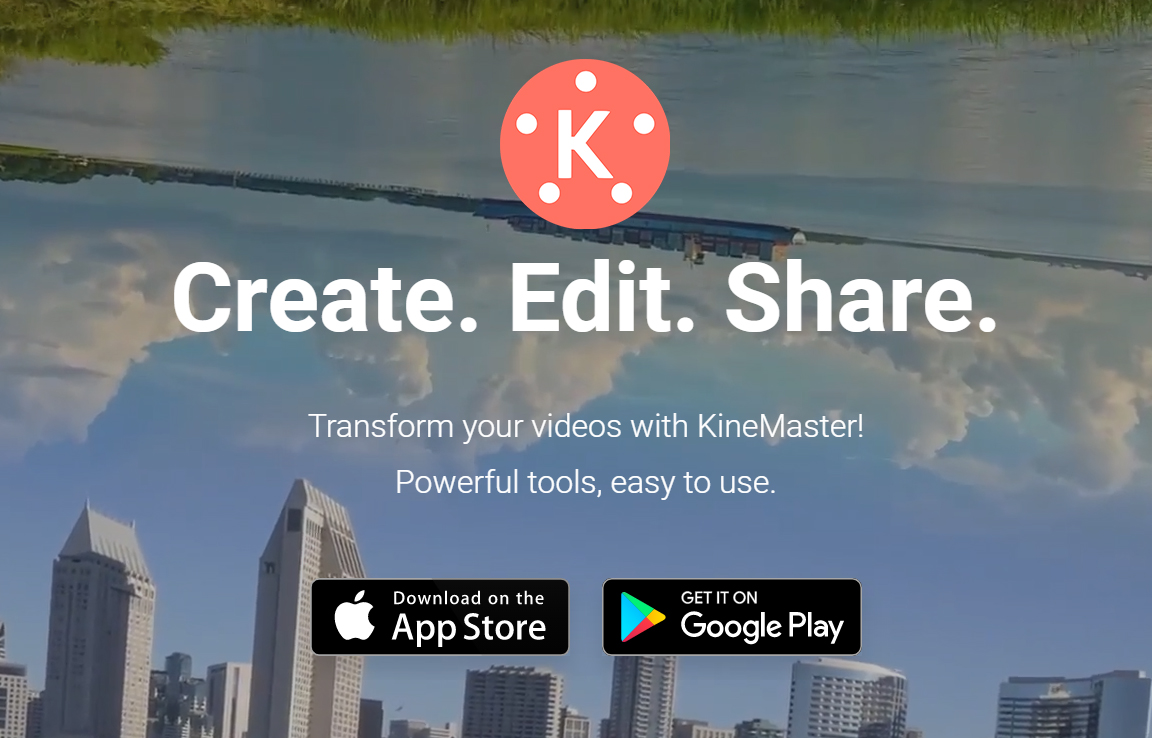
One thought on “Layers: Kinemaster feature that beats all mobile video editing apps”