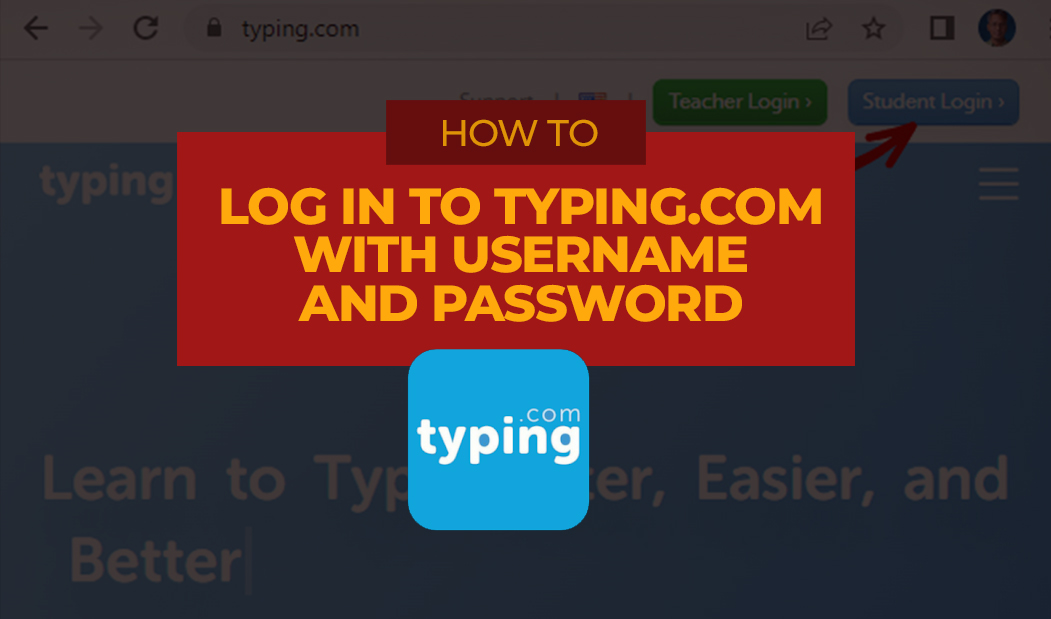The following are the steps to log in to typing.com using a username and password assigned to you.
Step 1: Open Google Chrome and go to typing.com
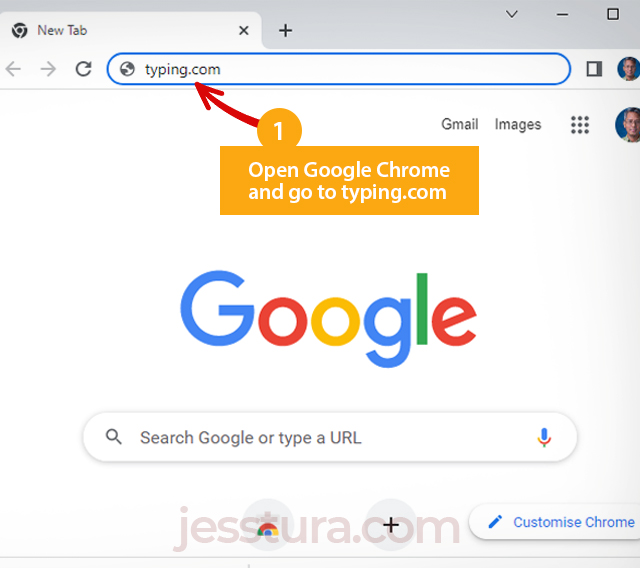
You may also use other browsers. After typing ‘typing.com’, don’t forget to press the Enter key.
Step 2: Click the Student Login button

Once you are in the typing.com website, click the Student Login button. It is on the top right of the screen.
Steps 3 & 4: Type the username assigned to you, then click Next
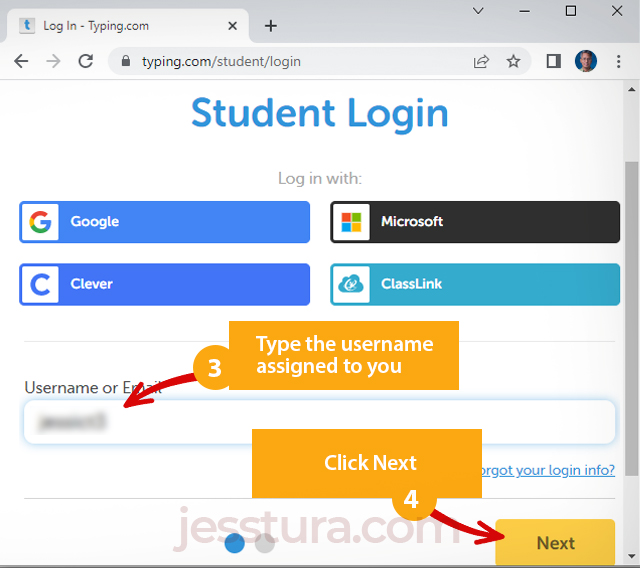
You should have written your username in your notebook. Type your username exactly as it is. Check if you wrote the username correctly, then click the Next button.
Steps 5 & 6: Type your password, then click Next
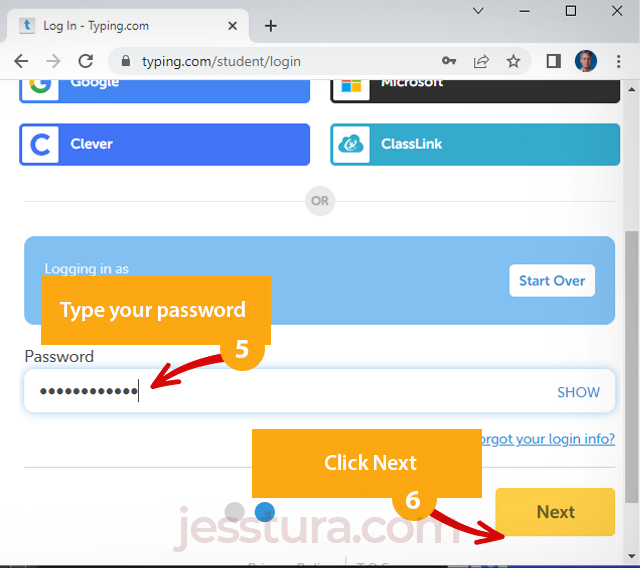
Type your password. You can click the Show button to see if you really typed your password correctly, then click Next.
Step 7: Check your name
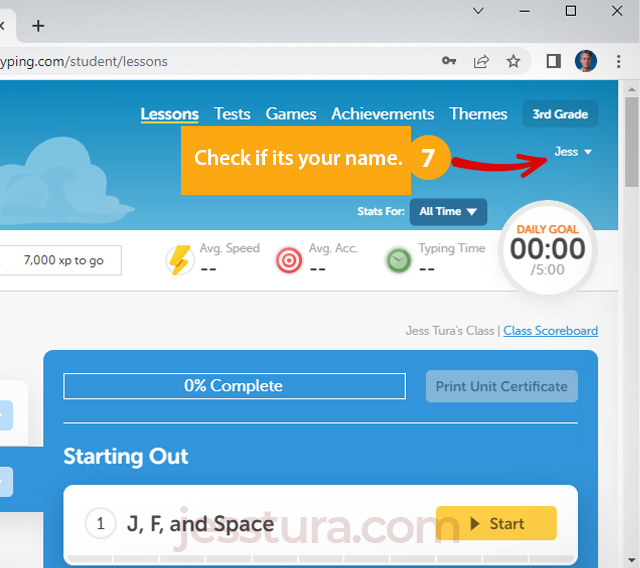
Once logged in, find your name on the top-right of the screen to check if you are really logged in or not.
Now, listen to the teacher so you know which typing lesson you need to do for the day.